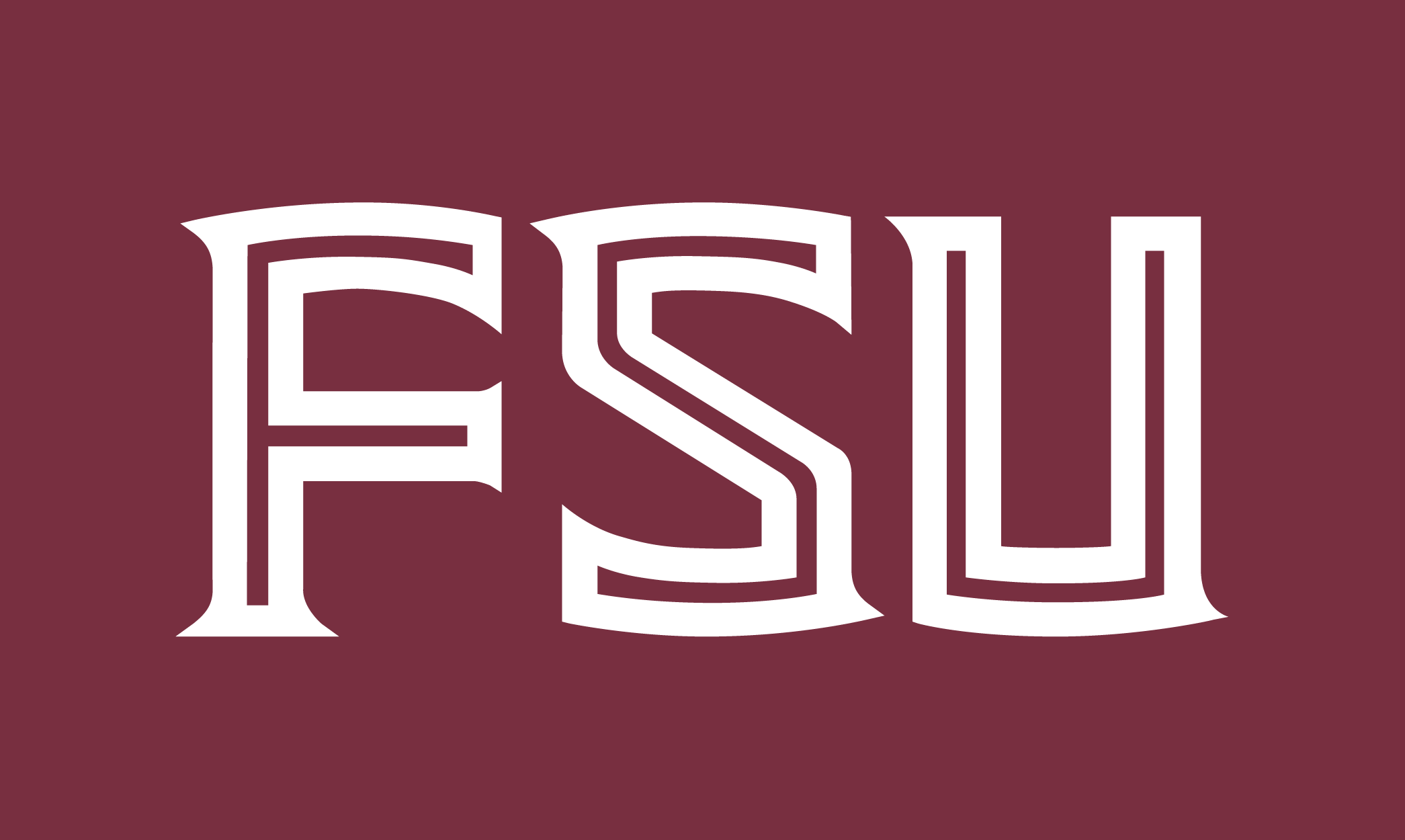Available to all College of Communication and Information faculty and teaching staff, Blackboard Collaborate is a real-time, synchronous, virtual classroom environment designed to be use in conjunction with Blackboard. While Blackboard provides your course management functions (student homework submissions, online gradebook, testing and assessment tools, email lists, etc.) Bb Collaborate can enhance your online courses by providing a synchronous virtual meeting space with a face to face like feel. Audio, video, chat, whiteboard, and application sharing are only a few of the features offered by Bb Collaborate . Bb Collaborate is Windows, Macintosh, Linux, and Solaris compatible.
Getting Started with Bb Collaborate
Here are the general steps you need to go through to begin using Bb Collaborate in your course!.
- View the pre-recorded Moderator Training at you convenience:In order to use Bb Collaborate for online classroom instruction, you will need to complete moderator training which can be done on demand.
- View training materials available in a variety of formats – Click on the “for moderators” dropdown
- The First time User’s configuration and support link – to make sure that your computer is configured correctly.
- Request an Bb Collaborate Classroom: When your ready to begin teaching online with Bb Collaborate contact the CCI Help Desk to set up your Bb Collaborate classroom.
Before your first session you should provide your students with:
- The Participant link for your classroom (this will be provided to you before the beginning of each semester).
- The First time User’s configuration and support link – Students should visit this link the first time they use Bb Collaborate to make sure that their computers are configured correctly.
- Participant Quick Start Orientation Guide – http://www.brainshark.com/blackboardinc/vu?pi=zGLzYw5XBz35Sgz0
- The Bb Collaborate help desk phone number ( 866.388.8674 option 2) with instructions to contact Bb Collaborate directly for assistance. If you have technical problems DO NOT CONTACT OUR HELP DESK! Bb Collaborate has a 24/7 Technical Support team available to help with technical problems for both moderators and participants .
- Information regarding the requirement of a headset. Bb Collaborate has the ability to do both chat and audio and the decision to use one or the other (or both) is at the discretion of the instructor. If audio is going to be used, however, it is strongly suggested that each user have a headset with an attached microphone. Mac users will need to determine whether they will require a USB headset or a standard headset that works via a headphone/mic jack. If the computer does have these jacks, then a standard plug in headset will work. If not then a headset with a USB connection will be needed.
Bb Collaborate Publish
On December 16, 2011 Blackboard Collaborate released an update to Plan and Publish where licensed users no longer need a key to use these products. To upgrade:
Simply ask your users to launch their version of Plan and Publish and they will receive an automatic prompt to upgrade (if they haven’t done so already). The new version will install and users can continue to use these products.
Alternatively you can send users directly to the download pages to obtain the new version.
- Users can download Plan from http://www.elluminate.com/Other/Download_Plan!_V2/?id=150.
- Users can download Publish from http://www.elluminate.com/Other/eLearning_Publish!/?id=357
Bb Collaborate Help Desk – 866.388.8674 x2
If you have technical problems with Bb Collaborate DO NOT CONTACT THE CCI HELP DESK!Bb Collaborate has a 24/7 Technical Support Team. They are available to help with technical problems for both moderators and participants. Call 866.388.8674 x2.